DIRECTIONS AND RESOURCES FOR UPLOADING PRESENTATIONS
We are delighted that you are participating in ICP 2024. This webpage provides directions for uploading your presentation.
This page provides instructions for uploading your presentation.
See here for:
- Creating your poster (In-Person and Virtual)
- Recording an Introduction (Virtual Posters only – 90 second poster introduction)
Uploading Presentations
You will upload all presentations on https://www.conftool.org/icp2024. You will use the same sign-in that you used to register and submit your personal information, abstract, and registration. After signing in, you should see a section for submitting materials.
logon-on view. Select “Your Submissions”
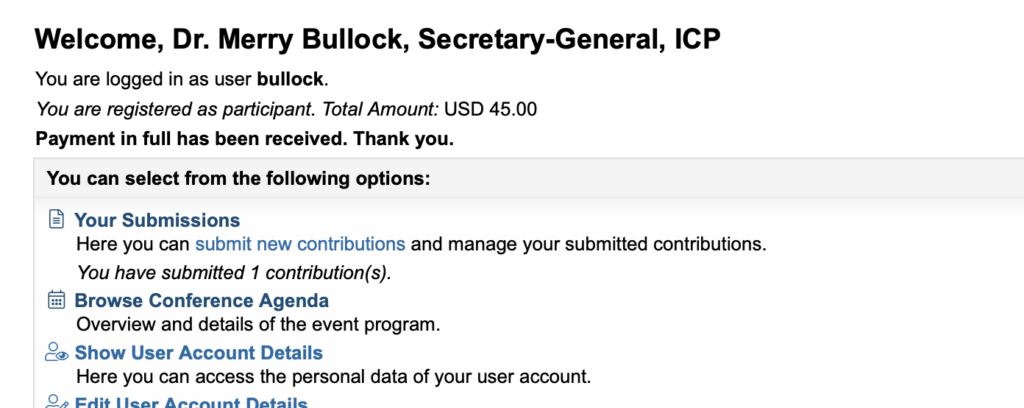
When you see your submission, click on “final upload”
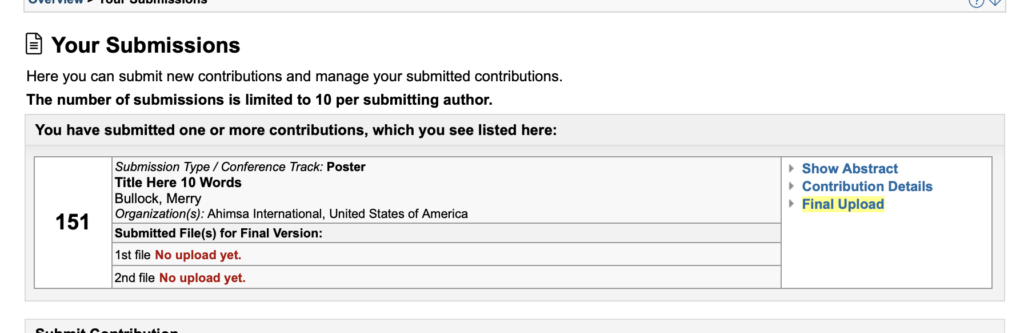
Under “final upload” you will be asked to sign a release form (that says that ICP can show and distribute your materials, and that this is your intellectual property), and will see places to upload your presentation materials.
For virtual posters, upload the poster and your 90-second introduction to your work.
For a virtual talk, upload a recording of your talk where it asks for an upload of the 90 second intro for virtual posters.
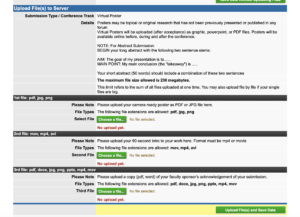
Recording Presentations
Video formats
Your video must be uploaded as an MP4 movie file. There are many ways to create a MP4 file. Three simple ways to do so are to use a video conferencing tool such as Zoom or PowerPoint, or your smart phone.
-
- ZOOM. This is an easy way to film yourself full screen, or to film yourself and a presentation at the same time. You will start a conference meeting and make sure it is being recorded. Then you can simply speak and fill the screen, or you can show a presentation through “share screen” and talk.
Once you have the recording you can edit it to be sure it is the stated length for your presentation (to edit, use quick time and use the “trim” function). - PowerPoint: You can also record your narration in a PowerPoint and then save it as an MP4 file.
- ZOOM. This is an easy way to film yourself full screen, or to film yourself and a presentation at the same time. You will start a conference meeting and make sure it is being recorded. Then you can simply speak and fill the screen, or you can show a presentation through “share screen” and talk.
Note – if you record yourself PLUS a powerpoint presentation your speaker’s box will be quite small. If you record yourself without a presentation you will be full-screen as speaker. An option is to share only your data through “share screen” and to talk directly for the rest of your time.
The simple instructions are: Record narration and timings
1. Select Slide Show > Record Slide Show.
2. Choose from two options:
- Record from Current Slide – to record from a specific slide
§ Record from Beginning – to record from the beginning of a presentation
- When you’re ready, select Record and start speaking.
- To record from a specific slide, go to it, and then select Record.
(See https://support.microsoft.com/en-us/office/record-a-presentation-2570dff5-f81c-40bc-b404-e04e95ffab33for further instructions.
Getting Started
Before you begin, quit all software not related to your presentation. Software running in the background may interrupt your recording with pop-up or sound notification. Always do a short test recording to ensure that everything is working correctly. You can make adjustments to the sound and video settings. Start a new recording session and record your presentation.
Video Presentation Best Practices
- Remember that the audience will be viewing your presentation on a small screen.
- Do not simply read your slides. Rather, make your slides a summary and prompt and fill in with your talk.
- Practice your presentation a few times. Get comfortable with talking and showing your slides. You might even have someone observe and give feedback.
- Have a glass of water available.
- Look at the camera and not the screen. You will come across as if you are talking to the audience. Don’t watch yourself talking
- Talk to the audience rather than looking at your notes and slides the entire time.
- The light source should be in front of you. Face a window or lamp. A light source behind you darkens your face and body
- Don’t lean in. Elevate your laptop on books or boxes so that you are sitting up straight and looking directly at the camera.
- Do not use a background image. This can be distracting, and you can be seen popping in and out of them, and they prevent visually challenged viewers from correctly seeing your face.
- Background for your recording: Double check your live background to be sure that it appears organized and clean. In newer versions of ZOOM you can blur the background (see video settings).
Creating Your Presentation
Poster Presentations
Poster Presentation Best Practices
- Keep it simple. Place your major points in the poster and save the non-essential, but interesting highlights, for follow up discussion or the talk. Your final conclusions or summary should leave readers focused on a concise statement of your most important findings.
- Ask yourself—Is the sequence of information evident? Is the content being communicated clearly?
Poster Upload:
We recommend that you upload your poster as a PDF file If you made the slide as a PowerPoint, you can still save it as a PDF. The poster will remain online after the conference and be available for viewing.
Poster 90-second talk
Roundtable Sessions
Overview
Roundtables are intended to be discussion sessions focused on a specific topic, related to the overall conference theme “striving for sustainability.” Each Roundtable has four Roundtable Speakers who will begin the conversation, and then continue with discussion among themselves and with the audience, aided by a moderator.
Planning your Presentation
As a Roundtable Speaker you are invited to begin the discussion by explaining your perspective and your work in a pre-recorded presentation of (maximum) 5 minutes. This is not intended to be a research presentation, but you are welcome to use examples of your own research as relevant. You might begin with your approach to the Round Table topic, what you see as essential issues or questions to ask, and ways to address these questions, perhaps using your specific research to illustrate.
Following introductory presentations from each of the Roundtable Speakers, the Moderator will begin a discussion focused on clarifying and expanding on the central issues you have collectively identified, followed by discussion of how an approach from psychology and psychological science can help to develop sustainably approaches to address the issues of the Roundtable.
Best Practices to consider when preparing your remarks:
- You may accompany your introductory talk with a maximum of 5 PowerPoint slides. A standard presentation is about 1 slide per minute.
- Please do not exceed the time allotted for your talk.
- Five minutes is very short. Focus on your approach, your questions, and the implications of your research/scholarship.
- Practice your presentation a few times. Get comfortable with talking and showing your slides if you choose to have graphics. Have someone observe and give feedback.
- Have a glass of water available.
- Look at the camera and not the screen. You will come across as if you are talking to the audience. Don’t watch yourself talking.
- Talk to the audience rather than looking at your notes.
- The light source should be in front of you. Face a window or lamp. A light source behind you darkens your face and body.
- Don’t lean in. Elevate your laptop on books or boxes so that you are sitting up straight and looking directly at the camera.
- Do not use a background image. They can be distracting, and you can be seen popping in and out of them.
- Double check your live background to be sure that it appears organized and clean.
