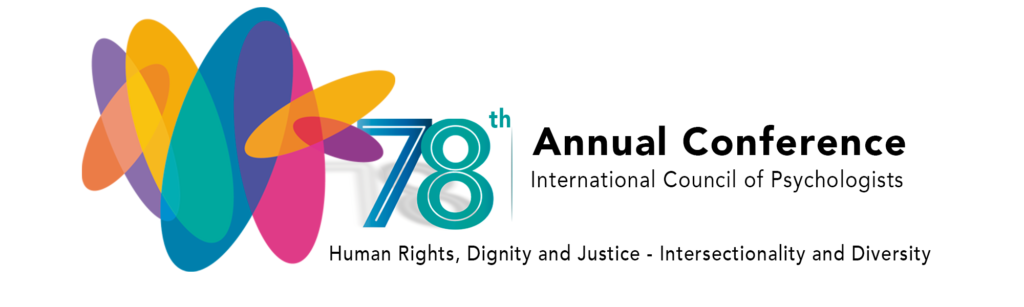 POSTER AND LIGHTNING PRESENTATIONS
POSTER AND LIGHTNING PRESENTATIONS
DIRECTIONS AND RESOURCES FOR UPLOADING PRESENTATIONS
We are delighted that you are participating in ICP 2020 Virtual. We are providing directions for uploading your posters and, if selected, lightning presentations as well as resources for effectively showcasing your work. PRINTED VERSION: ICP2020-UploadInstructions
Directions for Uploading Materials
You will upload both the poster and lightning presentation on https://www.conftool.org/icp2020Cancun/. You will use the same sign-in that you used to submit your abstract. After signing in, you will have two tasks: uploading your poster/lightning talk and also registering for the Conference, if you have not already done so.
Uploading your materials
Click on “Your Submissions” and then on “Final Upload” which is highlighted on the right side of your screen. This will take you to a screen with your submission, abstract, and title. At the bottom of this screen are two upload fields.
Poster Upload:
We recommend that you upload your poster as a PDF file If you made the slide as a PowerPoint, you can still save it as a PDF. The poster will remain online after the conference and be available for viewing.
Lightning Talk:
You may upload a 5-minute lightning talk if you have been selected to give one. It will be scheduled into a 60-minute session followed by a Networking Café where you can discuss your work with the audience.
Lightning Talk Format:
- You may accompany your lightning talk with up to 5 PowerPoint slides.
- You may EITHER record yourself with your slides, or simply talking if you have none, although this is less visually interesting.
- When you have created your movie you MUST edit it to be no longer than 5 minutes.
If you need assistance in recording your talk, contact Erinn Cameron, who will set up presentations workshop
- Video formats: Your video must be uploaded as a movie file (MP4, mov, api). MP4 is preferred. There are many ways to create a MP4 file. Two simple ways to do so are to use a video conferencing tool such as Zoom or Powerpoint, or your smart phone.
- ZOOM:If you want to be accompanied by 1-5 slides you can use Zoom or another video conferencing tool: This is an easy way to film yourself and your screen at the same time. You will start a conference and make sure it is being recorded. Once you begin your presentation, you can share your screen in order to present the slides accompanying your talk. Once you have the recording you can edit it to be sure it is ONLY 5 MINUTES IN LENGTH. Longer videos will not be accepted.
- PowerPoint: You can also record your narration in a PowerPoint.
The simple instructions are: Record narration and timings
1. Select Slide Show > Record Slide Show.
2. Choose from two options:
§ Record from Current Slide – to record from a specific slide
§ Record from Beginning – to record from the beginning of a presentation
3. When you’re ready, select Record and start speaking.
4. To record from a specific slide, go to it, and then select Record.
(See https://support.microsoft.com/en-us/office/record-a-presentation-2570dff5-f81c-40bc-b404-e04e95ffab33 for further instructions.
-
- If you are simply speaking: You may make the recording with your smart phone (video) and submit this file.
Getting Started
Before you begin, quit all software not related to your presentation. Software running in the background may interrupt your recording with pop-up or sound notification. Always do a short test recording to ensure that everything is working correctly. You can make adjustments to the sound and video settings. Start a new recording session and record your 5-minute talk presentation. Please note that the lightning talk may NOT exceed 5 minutes. If it is under 5 minutes this is fine.
Poster Presentation Best Practices
- Keep it simple. Place your major points in the poster and save the non-essential, but interesting highlights, for follow up discussion or the talk. Your final conclusions or summary should leave readers focused on a concise statement of your most important findings.
- Ask yourself—Is the sequence of information evident? Is the content being communicated clearly?
Video Presentation Best Practices
- Five minutes is very short. Focus on your methods and results and then on your conclusions/ implications. Your introduction should be brief; present just the key points that lead into your study.
- Practice your presentation a few times. Get comfortable with talking and showing your slide if you choose to have a graphic. Have someone observe and give feedback.
- Have a glass of water available.
- Look at the camera and not the screen. You will come across as if you are talking to the audience. Don’t watch yourself talking
- Talk to the audience rather than looking at your notes and slides the entire time.
- The light source should be in front of you. Face a window or lamp. A light source behind you darkens your face and body
- Don’t lean in. Elevate your laptop on books or boxes so that you are sitting up straight and looking directly at the camera.
- Do not use a background image. They can be distracting, and you can be seen popping in and out of them.
- Double check your live background to be sure that it appears organized and clean.
